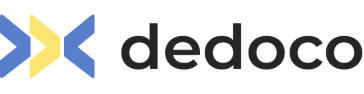Your questions answered
General
What is Dedoco?
Dedoco is a Digital Signing & Document workflow platform that allows end to end digital signing, encryption and sharing of documents. Our solution is built with the aim of improving efficiency and compliance, whilst ensuring document security and data privacy. We aim to help enterprises digitize documents and signing with an easy-to-use API & SaaS that can be adopted across all industries. Headquartered in Singapore, our clientele include from governments and public sectors, HR and recruitment, financial services, corporate secretary, and accounting and audit firms.
Through a decentralized, end to end capability, our platform is built around the notions of Privacy, Trust and Security; and aims to be more than just a digital signing solution. Unlike all other solutions, our decentralized architecture differentiates in that we do not store an additional copy of your documents on our servers or have privy over them. Business workflows are also configured by you and managed end-to-end via our smart contracts, which provides both automation and tamper-proofing functions. From a single document and signature, to a more complex workflow with multiple document sequences and signers, these are all covered via Dedoco’s 3-stages process builder dashboard.
Why Dedoco?
Privacy & Trust
Ever thought of what happens to your document after you upload them on a centralized server? Do you require a digital signing solution but your compliance requirements do not allow your sensitive documents to be uploaded on current solutions?
Dedoco does not require you to upload your documents as document identifiers are managed digitally through hashes. In addition, Dedoco documents can be signed using government issued digital signatures, which ascertains a higher level of trust in the documents and its signers. The final signature certificate is created based on the end-to-end workflow and document hashes that are generated throughout the life-cycle of a document. Our blockchain-enabled architecture provides an irrefutable audit trail and signing evidence that can be validated even when offline.
Flexible Workflow Options
Dedoco allows organisations and individuals to create digital workflow templates based on their requirements. No matter how complex the workflow is or your preferred methods for document transmission, we have it covered. By having an automated progress schedule in place for your digital documents, you can cut down your process time by switching away from manual processes and wet-link signing.
Ease of Onboarding
Creating an account is straightforward and can be completed in 3 Simple steps [ Registration, Simple Profile, Activation of account] and adopted by all organizations and roles. Only document creators require an account login, while signers do NOT need to be onboarded. Contact us to learn more about our 14-days Free Trial now!
Increased Productivity, Reduced Costs
With digitization and reduction in manual processes, Dedoco aims to increase organizations’ efficiency and reduce overall operational costs by at least 70%. Digital footprint allows for real-time checking, while the chasing of wet-ink signing and physical document deliveries will soon be obsolete.
Peer to peer transmission
Dedoco allows for a secure peer-to-peer document transmission also known as Dedoco Secure Share. This allows for sharing and signing of documents without us storing this document on our servers.
Simple Subscription Plans
Dedoco works on both API & SaaS subscription model that aims to cater to your business needs and document volumes, and with the aim of growing with your business. Refer to our plans and Pricing or reach out to us for more information.
Dedoco Entrepreneur is for the budding entrepreneur, freelancers, sole-proprietors and small studios; while Dedoco Enterprise is for the SMEs and mid-cap companies with more sizeable and consistent document volumes on a monthly basis.
API Integrations
For customized integrations for larger organizations and white-label requirements, we offer both cloud and on-premise options. For more information on Dedoco Pro, please contact us directly at [email protected]
Pricing and Subscriptions
Is there a free trial?
Yes, there is a 30 days free trial on the Business Plan for all new registered users.
What happens after the subscription ends?
You may upgrade to continue using the Business Plan to send out unlimited documents for your signing needs.
I am on the Free Tier and I cannot create new document.
Free Tier plans have a limitation of 3 processes every 30 days. You may check your usage limit by going to your Profile, Settings, Plan & Billing.
How do I know when my 30 days free trial will expire?
You may go to Profile, Settings , Plan & Billing to see when the expiry date of the free trial.
Can I purchase now despite having the free trial and what happens to my remaining trial days?
Yes you can purchase your plan now and the start of your paid plan will only commence after your free trial ends.
What are the differences between the monthly and annual business plans?
The billing cycle and the price per month differs from the 2 plans. For the monthly plan, you will be billed every month on the same date which you purchased. For the annual plan, you will be billed annually on the same date you purchased it.
I have a coupon code, how do I activate it?
You may check out the plan first and enter in your payment information first, click continue and you will see a field to enter your coupon/promotion code.
Can I cancel on my purchased plan?
You cannot cancel it on the portal but do reach out to us at [email protected]
I didn't use my coupon code upon checkout and have already paid, can I re-do the payment?
Unfortunately , you can't use it if you have already purchased a plan.
My coupon code shows an error, It's the right code I am using, how may I proceed?
Your coupon code may have a limited time validity to it. Also do ensure that it is the right code for the right plan.
Is the coupon code case sensitive?
No, it is not case sensitive.
Getting started
How do i register for an account?
To register for an account, Simply click on the Get Started button and fill up the necessary information to create your very first Dedoco account.After which you will receive an email acknowledgement to activate your account. Once you activate by clicking on that email link, you can now login to your account and get started with your first document.
I did not receive any activation email, what do I do?
There are a few scenarios in which you did not receive the email. It may be in your junk / spam folder in the email. If you are using Gmail, it may be under the “Promotions” tab. Do ensure that the email you used to register is correct. If all else fails, you may reach out to us at [email protected]
I have forgotten my password, how do I reset my password?
Please use the “Forgot Password” function in the login page. Once you enter your registered email address, you will receive an email notification to reset your password.
Will I be charged as a signer?
No, you will not incur any fees for signing on a Dedoco registered documents.
Do I need an account to sign?
No, you do not need a registered account to sign documents sent to you, unless set by the document creator for enhanced authentication method (feature to be release in the next version). Otherwise, you do not need to have an account to sign the documents. Nonetheless, it’s easy and quick to sign up for an account to create your own projects.
Is Dedoco mobile compatible?
For the best experience, we strongly encourage you to use your desktop browser for the creation of a document. However, if you wish to use mobile device for registration and signing, Dedoco is mobile optimized for the mentioned roles.
Where does Dedoco store the uploaded documents?
Dedoco platform does not store your document or the process in any form during the creation through to the signing process. By loading the document, the platform captures the checksum of the document also known as Document Hash as a document identity.
How does Dedoco transmit the documents to the receipient?
In the builder option, as a project initiator , there is a file transmission option choice given to the project initiator. Based on the needs of your project, you may choose to select either “Dedoco Secure Share” or “Dedoco Hash Check”. Do ensure that if you select “Dedoco Hash Check”, your recipients (signers) need to have possession of the document to sign on it.
Who has access to my loaded documents?
As the platform doesn’t store your document or the process in any form during the creation through to the signing process. The document originator has access to the document. In a scenario where the originator uses the Dedoco Secure Share method, the recipients will have access to the document via the signing link.
Do I need to enter any payment information to register for an account?
No, we do not require any form of payment information during the trial period.
What are the benefits of smart contracts?
Smart contracts accelerate the business processes, ensure greater security and offer numerous areas of document management & automation.
What should I do when account registration fails activation link expire/invalid?
The activation link is valid for a period of 3 hours from the time it is generated. If the link expires, you can register with your email once again to get a new activation link.
I never receive any account activation link and I cannot activate my account
Please check if the email used to register is correct . Please also check your spam inbox to see if the email has landed in the spam mail.
Creating a project
What is a Dedoco project?
A Project allows you to add documents and processes, thus enabling you to connect an end-to-end business workflow. You can add your document into each Project and define the workflow process for it
Step 1: Start by clicking on “Create” or drag and drop the document into the document box.
Step 2: Add Process to your document. Processes are for example recipients and their role, signature type, authentication methods and file handling options.
Step 3: Review the project summary and get the project out to your intended recipients.
What file types are supported?
Currently we only support PDF. In the next release, we will be adding more file type supports on the platform. We do not support encrypted password protect or secure PDF, Active XFA forms.
What are the signing methods available?
Electronic Signature [Default]
which is selected by default. An electronic signature is a form of signature which is either by drawing , typing or the user can upload their signature image file.
Digital Signature (Sign with SingPass NDI)
A digital signature is a digital code generated by key encryption. physical signing is not required.
What are the various authentication methods available?
Option 1 [Default]: Straight through from the email link to the document without any form of authentication
Option 2: E-mail One Time Password (OTP) via the recipient’s email address
Option 3: SMS One Time Password (OTP) via the mobile number entered by the creator
Option 4: Dedoco account. Signers can only sign on the document with a valid Dedoco account
What can I view from my dashboard?
Your Dashboard gives you an overall view of your recent activities registered using Dedoco platform. It helps you track your project life cycle and tasks assigned to you for your action. These information are retrieved from the ledger registered previously.
I made an error in the document workflow settings. Can I amend it after it has been sent out?
To edit a document or it’s corresponding workflow process, the document creator needs to void the project. Since the document has already been sent to the intended recipient(s), the signing link sent to the recipient’s email will no longer be valid.
I sent out a wrong document and/or to the wrong recipient. Can I recall the document?
You may still void the entire project if the status is still showing pending.
How do I use the action objects within the builder ?
Ensure that the action is for the particular recipient. Drag on the selected action object you want to use into the document. You can resize the action within the document.
What is the differences between Actual Date & Custom Date?
For Actual Date action, the recipient do not need to enter any date. It will be the date the recipient save and submit the document. For Custom Date action, the recipient is required to enter the date as desired. You can label your custom text box as well. You may use this action for the purpose of requesting a date with the specific date format from your recipients.
How do I use the custom text object action?
The “Custom Text” feature allows you to request your signer to fill in information such as address, date of birth, etc. After you have dragged and dropped the custom text box to your document, you can label the custom text box using the text box that appears on the left side bar.
How do I place objects on the other pages of my document?
To tag multiple placements on different pages, you may toggle the page selector on the top left portion of the document viewer to switch between pages in the document. Next, click and drag the placement from the sidebar to anywhere on the document. You may do the same for other placements.
How do I know if the signature action selected is Electronic or Digital Signature
After you drag the action onto your document, you will be able to see the description below stating if it’s Electronic or Digital signature.
How do I delete an action after placing them?
At the top right of the action box, you can click on it to delete the action item.
What is Dedoco Secure Share?
Dedoco secure share is an end to end encrypted file transmission method that the project initiator can choose to use to share documents directly to the intended recipient for signing. The document will not be hosted or held on any servers during the transmission process. The recipient will receive the document upon clicking on the link sent in the email. The completed document will have a 14 day validity period. After which , the file will be purged.
What is a Dedoco Hash Check file transmission method?
Users may choose to share the document manually or through your own preferred method outside of the platform. Recipient(s) of the project will need to have the same copy which the project-creator used during the “Add Document” process as it will be requested by the platform during signing.
What does signing order mean?
Signing Order is a process whereby it requires signers to sign the document in a sequence set by the project initiator. The order is being dictated by the initiator and recipients will only be notified via email when it is their turn to sign on it. Recipients will be able to see the signature(s) of the previous signer.
What is the difference between Electronic Signature & Sign with SingPass ?
Electronic Signature is an electronic form of signature inked onto a document by means of drawing , typing or uploading an image signature.Sign with SingPass (NDI) , also known as a Digital signature is generated by key encryption. Your recipients requires to have the SingPass mobile application to sign on the documents if this method is selected.
Why am I unable to uncheck the signing order when I select Sign with SingPass?
If you have chosen the Sign with SingPass option, there are a few minor restrictions due to the way digital signatures are stored on these PDF files. Therefore, you are required to go through a signing order.
Why am I unable to tag multiple objects when I select on Digital Signature?
For digital signature, only the first recipient in the signing order can be assigned to multiple objects apart from the signature object field. The other recipients can only be assigned to the digital signature.
If I choose to Sign with SingPass, why am I unable to:
Remove the signing order?
Add Custom Text placements if I have more than one signer for my document?
Add multiple signatures placements for a signer?
When using SingPass, there is limitation on having changes to the document. This includes the other action objects such as custom text, custom date, actual date objects. Such objects are made available to the first recipient but the subsequent signers will only have the digital signature as the only option.
Am I able to add the same recipient in a different signing order for the signing process?
Yes, you can add the same recipient within a single project.
My signers did not receive the link to sign the document in their email inboxes after the document was created.
Do ensure that the email of the signers added is correct. If there is a signing order, the document will only be sent to the respective individual when it’s their turn to sign.
Can I as a document creator have a different kind of signature for the signers?
Yes you can but there is a technical constraint to how the PDF is being constructed. As such, the choice of an electronic signature must be done before that of the Digital Signature (Sign with SingPass)
Is there a maximum size limit for pdf document?
Yes, there is a file size limit of 15MB per document.
What does Add Process during the document creation mean?
Every document you add to your project has an accompanying workflow process. It can be just adding a document to register its data proof at that instance or to register it as a particular version for version control. Requesting of signatures or approvals from recipients forms up part of the work flow process as well.
What is the role of the observer?
Adding an observer role allow the recipient to observe the project in real time when the document status is still active in the progress. Observers activity will not be captured as part of the evidence. To add an observer, you need to add 1 mandatory signer first. Observer will get notified via mail and they can observe the document until it is completed.
I have voided a document, can I undo the process?
No you cannot. Once a document process has been voided, you cannot undo the state of the document process.
When uploading my document(s), I am seeing an error which states that there is an Error in uploading and the document is password protected.
You cannot upload a password protected pdf document or one in which has a permission set that prevents edits. You may remove the permission or password from adobe settings by following instructions here.
As a Dedoco Signer
Do I need an account to sign?
No, you do not need a registered account to sign documents sent to you, unless set by the document creator for enhanced login purposes. Most of the time, you do not need to have an account to sign the documents. Nonetheless, one of the perks of being a registered Dedoco user is that you can have your specimen signature registered as a default signature style to use for future documents.
Will I be charged as a signer?
Similarly, you will not incur any fees for signing back the documents.
Can I sign on my mobile?
Yes, simply click on the signing link sent to you via email, which will redirect you to the dedoco platform for signing on your mobile device, tablet or computer.
Can the signer choose the preferred method of signing the document?
The method of signing may only be decided by the Project Initiator. However, if the selected signing method is via “Electronic Signature”, the signer may choose to sign the document in 1 of 3 ways – drawing a signature, typing a text signature, or uploading an image containing his/her signature.
I can’t find the email to sign on a Dedoco document, what do I do?
Check the email inbox of the addressed document recipient. If you are still unable to find it, do check your junk or spam inbox.
What's next after signing on the document?
If the document requires multiple signatures, you will be notified only when the entire signing process is finished. Every recipient will receive the completion of project email notification. If the project has been created with Dedoco Secure Share as the file transmission method, then you may download the completed document via clicking the link in the email.
What happens if I do not download the finalized document within 14 days upon receiving the email?
After 14 days, the link in the email will not be valid as the document will be purged out and you will not be able to download the signed document.
How do I download the completed document on my (iOS) mobile device with chrome browser?
Step 1 – Search for the notification of completion in your email.
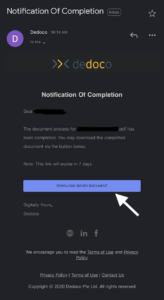
Step 2 – Once you have opened the email link, Select open with Chrome browser.
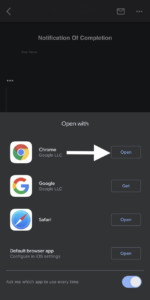
Step 3 – Select Download in Chrome.
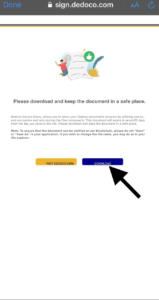
Step 4 – Select the download button at the bottom again.
Step 5 – Select open in…
Step 6 – Select open in downloads.
Step 7 – Find the downloaded document and long press to rename the document and add “.pdf” after the name of the document.
Can I open the signing link on multiple sessions at once?
Yes you may open them at multiple sessions but once the document has been save and submitted with your signature, then it will expire the other sessions and the signing link will no longer be valid.
Why do I see the page that states “I have landed on Dedoco Signing App”?
There are a few scenarios where you will see this page. It’s either the document link has expired surpassing the 14 days the validity, the document has been completed or the document has been voided by the creator.
Dedoco verify
What is Dedoco Verify ?
Dedoco Verify is a website launched by Dedoco where user can verify the evidence trial of a registered Dedoco project. Users can access Dedoco verify page from their account (will be publicly available soon). Simply browse your Dedoco Registered document from the browser or drag and drop them into the designated area to start experiencing Dedoco Verify. Information such as signer’s evidence and real-time status of the project can be retrieved from the process of verifying.
How do I verify a Dedoco registered document?
You can verify a Dedoco document via the verify page in your account currently. Simply drag and drop your document onto the designated area or select to browse the relevant document.
What can be verified ?
Only Dedoco registered document that is created through the Dedoco platform can be used with Dedoco Verify. Relevant evidence will be retrieved from the ledger
What is the timezone shown in the project’s Creation Date?
The timezone is determined based on the browser that you are using.
How do I check the real-time status of a project with Dedoco Verify?
Within the certificate, you can track the status of the document in real-time by observing the status. Status such as Pending , Void or Completed will be shown.
What does the status mean?
Pending is when the document is still awaiting some required process from the other recipients.
Void is when the document has been voided by the document initiator and is no longer a valid document. However , a record of the document will still be shown through Dedoco Verify.
Completed is the final state of the status.
Sign with Singpass
Can Sign with SingPass signatures be view from Dedoco Verify?
You will be able to view it in text per the illustration below as the visual signature carries personal information of the signer.
Who can sign with SingPass?
To be eligible for a SingPass account, you need to either be a Singapore Citizen, Permanent Resident or work permit holders and a minimum requirement age of 15 years old.
How can I sign using SingPass?
To sign a Dedoco document with SingPass , you will need to install the SingPass mobile application from Appstore or Playstore with a valid credential logged in.
How do I Sign a Dedoco document on mobile using Singpass mobile application?
Open the link provided in the Dedoco email with your mobile phone browser.Click onto the signature field where you will be directed to the sign with SingPass object.
Tap on it and a QR code will be generated. Now tap the QR code and it will direct you to your SingPass mobile application. You will then authenticate and the document will be signed thereafter.
Will the SingPass QR code expire?
Yes the QR code will only be valid for 2 minutes.
What should I do after the QR code expires?
Click refresh QR code and a new QR code will be generated.
Can I undo my SingPass signature after I have successfully signed?
No. After you have successfully signed using your SingPass mobile application, you will not be able to undo it.
I am facing errors signing with SingPass on my mobile device
There are several reasons that you are not able to sign with SingPass on your mobile device.
For Android:
If you are experiencing the screen above, please make sure that after you have successfully install and set up Singpass Mobile Application.
On your device go to Settings , Apps , Singpass ,Enter into App info of the Singpass app. Under App settings, enter into Set as default and select “Go to supported URLs” and choose the option ” Always ask ” .
This will prompt you to select SingPass mobile application when you are signing with SingPass. Alternatively, you may choose to open the document in your choosen mobile browser such as Google Chrome instead of the Mail application.
Once on the selected browser, you may select the SingPass signature object. Clicking on it will show you a QR code , tap on the QR code and authenticate it to sign on the document.
What are the minimum requirements for Sign With SingPass On Mobile?
I cannot assigned other objects except for only a Signature object to each of my recipient(s)
At current, only 1 signature box is allowed for Sign With SingPass. Adding of multiple signing boxes and other objects such as Custom text & dates will be possible soon. Stay tuned for updates.
Signers encounter an error that states "Something Went Wrong" during sign with SingPass
Most of the standard PDF file types are compatible to use Sign With SingPass. However do take note for word documents that are converted to PDF using Microsoft Word in Mac operating system, do select the file format "Best For Electronic Distribution" prior to export.
Signers encounter an error that states "Something Went Wrong" while trying to sign with SingPass due to the PDF format being selected as "Best for printing"
Privacy, security & trust
Why is Dedoco more secure and trusted?
Dedoco platform allows users to create projects to be used for signing without the need for them to upload their confidential and sensitive documents onto our platform. Our platform is architectured in a way where we do not store any of your document or workflow processes. In addition, Dedoco users can validate the document authenticity (via the registered document hash) prior to signing the document.
I understand that Dedoco does not store our documents. However during the document creation stage, I am asked to ‘drag and drop’ my document. How does this work?
The process of “Drag and Drop” does not require an uploading or storing a copy of your documents on our servers. Instead, it is a way of capturing and registering the document hash that will be important for other validation uses later on.
How do I ensure the documents are authentic and tamper-proof?
When a document is registered on Dedoco, a document hash is registered and is retrieved subsequently to perform a ‘check hash’ function against the same document during the signing process. This helps to verify that the document is indeed the original version, thus confirming the document’s integrity. Any change in the document will result in a different hash, thus making it tamper-proof.
Electronic & Digital Signatures
What is the difference between electronic and digital signatures?
Electronic signature is a digital representation of an agreement made from an individual. It encompass different methods which can be applied to a digital document to capture a form of evidence. It can be typing a text, sketching out a signature or even uploading a signature image. Evidence detail varies but the audit trail provides evidence to support the legality of the document.
Digital signature is another type of electronic signing that uses a higher level of authenticity. A more robust form of e-signing process, digital signature provides a strong form of nonrepudiation using cryptographic proof of integrity. Signers using digital signature inks an evidence alongside a digital certificate that is unique to him or her. There can be different forms of digital signature as well. For example Sign With SingPass..
Are electronic/digital signatures legally binding?
Generally, the ETA recognises the use of electronic and digital signatures in the execution of legally binding contractual documents, subject to any additional formalities required to execute the contract.For certainty, parties may choose to provide in the contract that the execution of the contract via electronic signature will have the same legal effect as original wet ink signatures.However, the validity of electronic signatures under the ETA does not apply to the following documents:
The creation or execution of wills;
Negotiable instruments;
Documents of title;
Bills of exchange;
Promissory notes;
Consignment notes;
Bills of lading;
Warehouse receipts or any transferable document or instrument that entitles the bearer or beneficiary to claim the delivery of goods/payment of money;
Creation, performance or enforcement of an indenture; declaration of trust; and powers of attorney – with the exception of implied, constructive and resulting trusts;
Any contract for the sale, transfer or disposition of immovable property, or any interest in such property;
The conveyance of immovable property or the transfer of any interest in immovable property; and
Any contract or transaction by agreement that the parties agree to exclude the use of electronic signatures.
What is the Electronic Transactions Act?
The Electronic Transactions Act (Cap. 88) (“ETA”) is a statute that provides for the security and use of electronic transactions. The ETA facilitates electronic commerce and gives certainty to contracts formed electronically by providing a legal foundation for electronic signatures..
What does a Dedoco digital signing certificate contain?
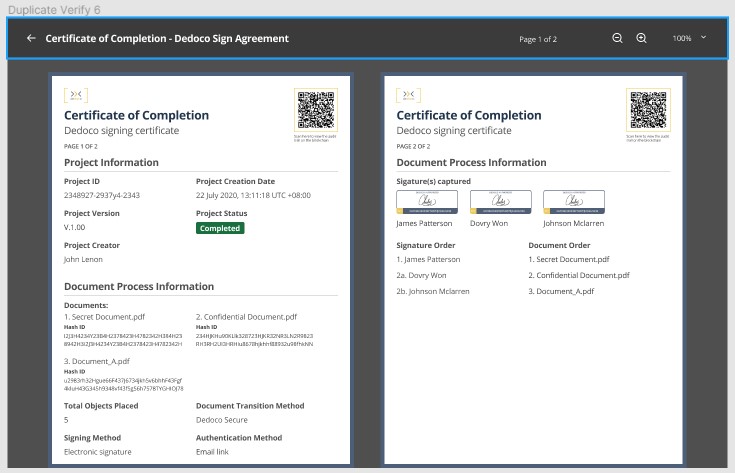
A signing certificate will contain evidence that are both retrieved from the blockchain and information that are being captured from the recipient(s). In the signing certificate, one can view the checksum of the document(s) that are in the project, date and timestamp of the project creation and it’s real-time status. In it , one can also review the signatures gathered and their relevant timestamp and device IP addresses.
Project ID
Documents Checksum
Project overall status
signatures
Signature time stamp
Signers evidence (timestamp, device IP address)
What is non-repudiation attained from Signing Digitally?
Non-Repudiation is a legal technology term used to signify that a service rendered cannot be denied of its origin and integrity of the data. In the case of using digital signatures where Non-repudiation is used, it aids an added level of security and truth that the data encompassing the signature is binded to the parties involved in the contract.